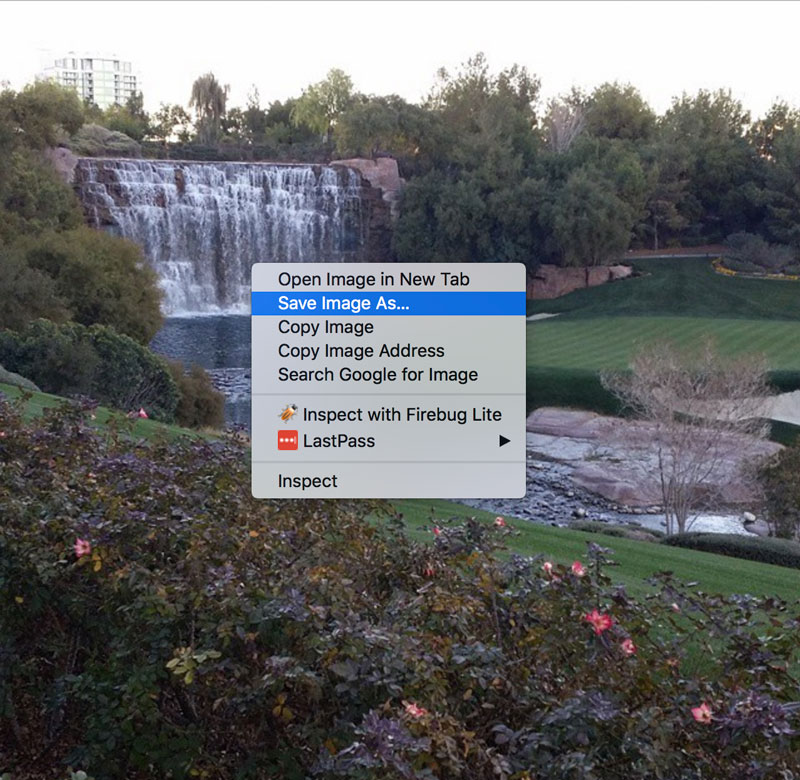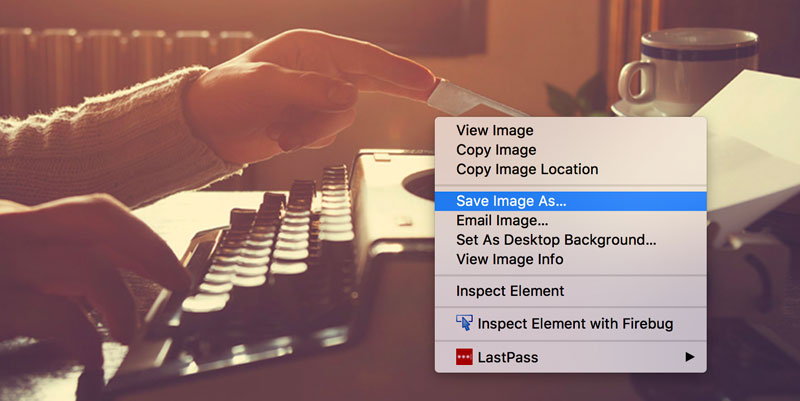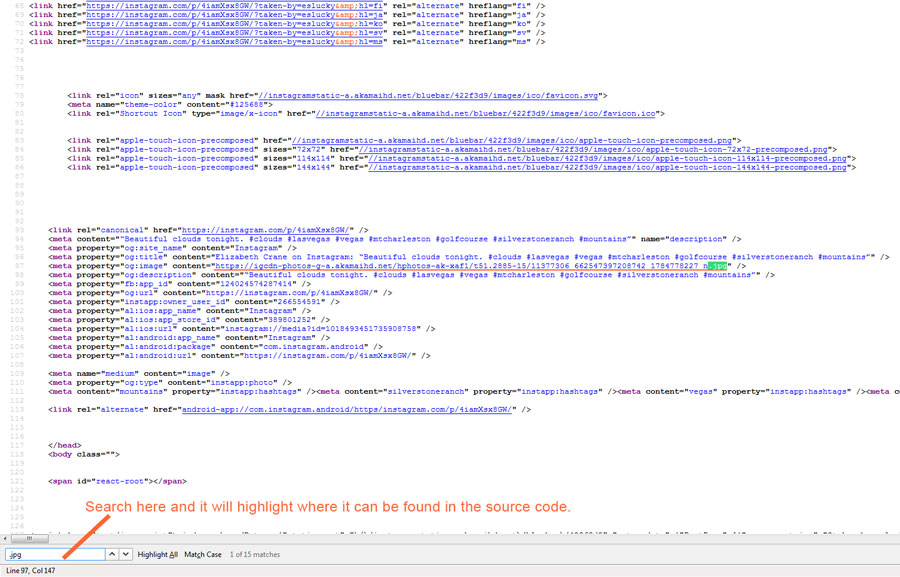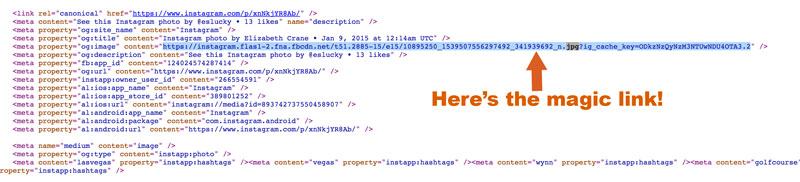In this blog post, we’ll show you how to save Instagram photos on your computer using different methods and tools. By the end of this guide, you’ll be able to download your favorite photos from Instagram and enjoy them on your desktop or laptop. Let’s get started!
Instagram is one of the most popular social media platforms in the world, with millions of users sharing their photos and videos every day. While it’s easy to view and like these posts on your mobile device, you might want to save some of them on your computer for various reasons.
Save Instagram Photos for Your Use
For example, you might want to use a particular photo as your desktop wallpaper, or you might want to keep a backup of your favorite memories in case you lose access to your Instagram account.
According to Statista.com, as of June 2016, Instagram had over 500 million users and the majority of these half a billion users are sharing photos every single day. Pretty unbelievable, if you ask me. If you are one of those millions of users you may have wondered how to save Instagram photos on your computer.
UPDATE March 2023: Since 2016, the popularity of Instagram has skyrocketed, with more and more people joining the platform and sharing their photos and videos with the world. As a result, the number of images shared on Instagram has increased dramatically.
According to Photutorial, a photography blog, as of 2023, there are over 1.3 billion images shared every day on Instagram, which is a staggering difference from just a few years ago.
In 2016, the number of images shared on Instagram was estimated to be around 95 million per day. This shows just how much the platform has grown and evolved over time.
With so many images being shared every day, it’s more important than ever to know how to save Instagram photos on your computer so that you can keep track of your favorite memories and moments.
One would like to think that it is as simple as most other pictures on the internet and you can do an easy right click and save the photo, like this.
With Instagram, your right-click choices are much more limited. There is no “Save Image As” to be found. Check it out below.
However, the image above holds the key to being able to save Instagram photos on your computer. All you have to do is dig into a little bit of code and you’ll soon have the image safely stored on your computer.
Did I scare you at the mention of <code>? Don’t even worry, this is very simple! So let’s get started.
7 Easy Steps to Save Instagram Photos to your Computer
1. Go to the Instagram account where you would like to save your image. For reference, let’s use ours — instagram.com/eslucky/
2. Click on the image that you would like to save on your computer.
3. Right-click on the image. Now here comes the <code> part. Click on “View Page Source.”
Here is a little sample of what you will see when you view the page source.
Holy cow! This might look like gibberish to you. But this is where you will find the link to your image. You will then be able to save the image to your computer.
Instagram photos are saved as .jpg files. So all you have to do is a simple search in the page source.
4. Click Control F on windows or Command F on a Mac. That will bring up a little search form, either at the top or bottom of your screen.
5. Type “jpg” (you don’t need the quotes) in the search form. This will highlight the instance of jpg in the source code. Here you will find the actual link to the image. I have the link underlined in the above screenshot.
6. Highlight that link and copy it. Open a new tab in your browser and paste the link there. Here’s what you will get AND you will be able to right-click and save it!
After you highlight the link, simply right-click on the link and select “open link”. This eliminates the opening of another tab and window and having to copy and paste the link.
7. Now you can easily save the image like you normally would. Yes, you can save Instagram photos to your computer!
Let’s take things to 2023 for How to Save Instagram Photos on your Computer!
If you want to save Instagram photos on your computer, there are a few methods you can use. In this section, we’ll cover three different options for saving Instagram photos on your computer.
Option 1: Screenshot the Image
One of the easiest and most straightforward ways to save an Instagram photo on your computer is to take a screenshot of it. To do this, simply open the photo you want to save on your computer, then press the “Print Screen” button on your keyboard.
This will capture the entire screen, including the Instagram photo. You can then paste the screenshot into an image editing program like Paint or Photoshop. Crop it to the desired size, and save it as a new image file.
If you do not have a “Print Screen” button. Use these instruction to screenshot.
here’s how to take a screenshot on both Mac and PC:
On a Mac:
- To capture the entire screen: press Command (⌘) + Shift + 3
- To capture a portion of the screen: press Command (⌘) + Shift + 4, then drag your mouse to select the area you want to capture.
On a PC:
- To capture the entire screen: press the Print Screen (PrtScn) key.
- To capture a portion of the screen: press the Windows key + Shift + S, then drag your mouse to select the area you want to capture.
Note: On some PC keyboards, the Print Screen key may be labeled as “PrtScn” or “PrtSc”. Additionally, if you’re using Windows 10, you can use the built-in Snipping Tool or Snip & Sketch app to take screenshots of specific areas or windows.
Option 2: Download the Image Using Instagram’s Website
THIS ONLY WORKS ON YOUR OWN INSTAGRAM ACCOUNT
Instagram allows users to download their own photos from the platform. So if you’re the owner of the photo you want to save, you can use this feature to download the image to your computer. To do this, log in to your Instagram account on the web and navigate to the photo you want to save.
Click on the three-dot icon in the top right corner of the photo and select “Download.” The photo will then be saved to your computer’s default downloads folder.
Option 3: Use a Third-Party App or Website
There are many third-party apps and websites that allow you to download Instagram photos on your computer. Some popular options include DownloadGram, InstaSave, and GramSave.
To use these services, simply copy the link to the Instagram photo you want to save, paste it into the app or website’s download bar, and click on the download button. The photo will then be saved to your computer.
Tips and Best Practices for Saving Instagram Photos
It’s important to know how to save Instagram photos on your computer. There are a few tips and best practices to keep in mind when doing so.
Give Credit to the Original Creator of the Photo
Whenever you save an Instagram photo to your computer, it’s important to give credit to the original creator of the photo. This can be done by including the creator’s Instagram handle in the photo’s filename or in the metadata of the image. This not only helps to acknowledge the creator’s work but also shows respect for their intellectual property.
Use the Saved Photos Only for Personal Use
It’s important to note that Instagram’s terms of use prohibit users from using the platform’s content for commercial purposes without explicit permission from the content’s owner.
Therefore, it’s important to use the saved photos only for personal use, such as setting them as your desktop wallpaper or printing them for personal use. Any other use, such as publishing the photos on a website or using them for commercial purposes, could lead to copyright infringement and legal consequences.
Be Respectful of Other Users’ Privacy and Consent
Before saving an Instagram photo to your computer, make sure that you have the necessary permissions and consent from the user who posted the photo. If the photo contains sensitive or personal information, it’s best to avoid saving it without the user’s permission or consent.
Conclusion of How to Save Instagram Photos
In conclusion, while saving Instagram photos to your computer can be a useful way to keep track of your favorite memories and moments, it’s important to follow these tips and best practices to avoid violating Instagram’s terms of use and infringing on other users’ intellectual property. By doing so, you can enjoy your saved Instagram photos with peace of mind.
What method do you use? Let us know in the comment section below!