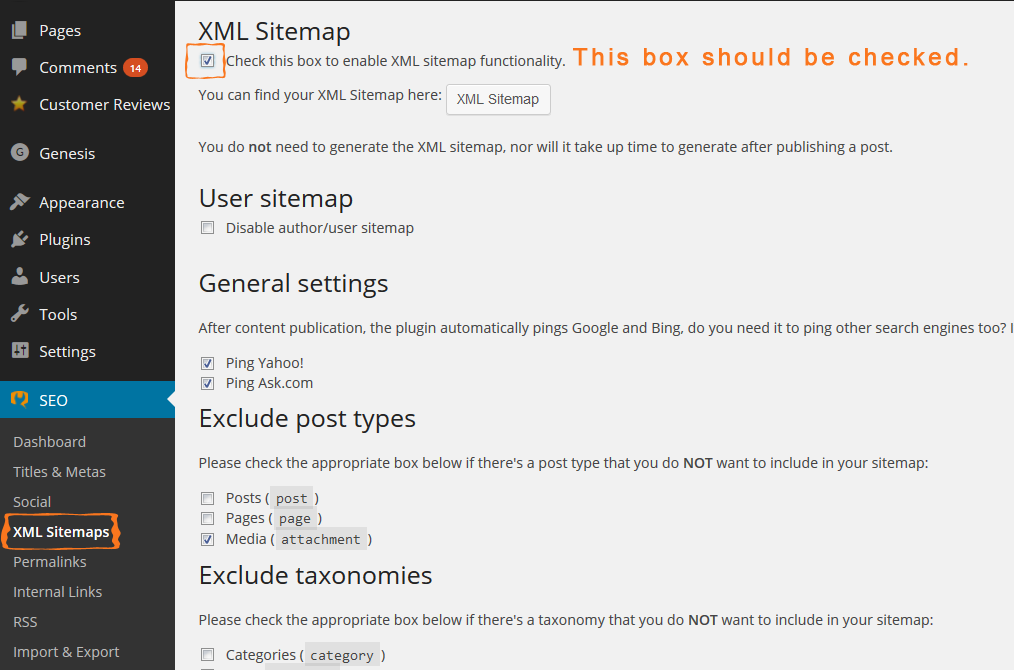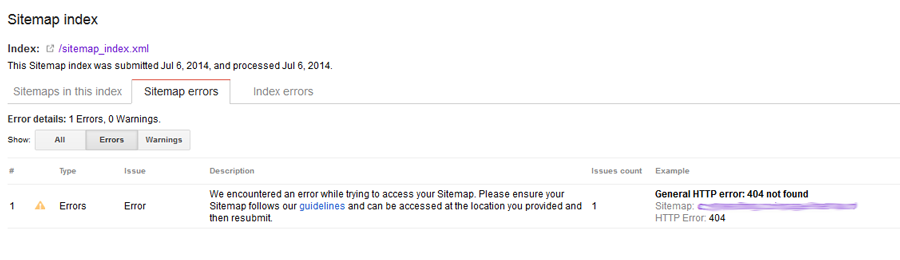I’ve been using the WordPress SEO plugin by Yoast for many years now and I absolutely love it. Yoast has got it going on when it comes to SEO. But on one of the sites I designed and optimized the Google Webmaster Tools was reporting that there was a problem. The Yoast sitemap not working was the problem.
GWT is absolutely necessary for websites. We’ve recently written about fixing manual actions for outbound links here.
Yoast Sitemap not Working can be Easily Fixed
If you see this message in Google Webmaster Tools, there is no reason to go all ballistic. The Yoast sitemap not working has an easy fix.
First, double-check to see if you have the box checked next to “Check this box to enable XML sitemap functionality” in the WordPress SEO Sitemaps settings.
If the box is not checked, check it and update the settings. But what if the Yoast sitemap not working is your problem and the box is checked, what do you do? Hint: crying is not an option.
Here comes the easy part. If the box is checked, uncheck it. Yes, that’s right. I said UNcheck it. Then click “Save Settings.” For good measure go to another section in your WordPress CMS and then come back to the XML sitemaps section. Now check the box this time and save the settings once again.
If the Yoast sitemap not working is still having problems and you get a 404 page, you may need to do the process again. It took two or three times for it to work for me. Might be a cache issue but after I did it two or three times all was well with the Yoast sitemap not working.
To see if it is working correctly click on the button next to “You can find your XML Sitemap here:” This is what you should see (not some crazy 404 page).
If that is what you see and your whole issue with the Yoast sitemap not working is solved, head on over to Google Webmaster Tools and test your sitemap there too. Resubmit it if you need to.
What if the easy fix for the Yoast Sitemap not working was a flop and you are still seeing the dreaded 404 page?
No problemo. We have a fix for that too! Yoast clearly states it on their website:
First of all, let us be clear that this is not due to our plugin, but due to poorly coded themes and/or other plugins.
This might be true but before trying the steps above I disabled all of my plugins and it was not a fix for the Yoast sitemap not working. I try to keep all plugins to a minimum and only use very reputable, often updated plugins…and you should too.
So, let’s get down to business. You will need to edit the .htaaccess file in the plugin. Go to “edit files” section of the plugin and add this code before the main WP rewrite rules.
Did this fix the Yoast sitemap not working for you? Do you have another way to fix the problem? Let us know in the comment section below.